How to Optimize Your Monitor Settings for Better Gaming Performance
Boost your gameplay when you optimize your monitor settings. Learn how to adjust refresh rate, response time, color, and more for the best gaming performance. Read about it here.
7/29/20253 min read


🛠️ How to Optimize Your Monitor Settings for Better Gaming Performance
You just dropped cash on a new gaming monitor—sweet. But if you’re running it straight out of the box with default settings, you’re probably missing out on smoother frames, better visuals, and the edge you actually paid for.
Whether you’re playing FPS, RPGs, or anything in between, tweaking your monitor settings can give your gameplay a serious boost. Here’s how to optimize your monitor for better gaming performance—without diving too deep into nerdy territory.
⚙️ 1. Set Your Monitor to Its Native Refresh Rate
This one’s a game-changer. Many monitors, especially 120Hz or 144Hz displays, don’t run at full speed by default.
🧠 How to fix it:
On Windows:
Right-click your desktop > Display settings > Advanced display settings > Refresh rateSet it to the highest refresh rate available (e.g., 144Hz, 165Hz, or 240Hz)
You’ll instantly feel the difference, especially in fast-paced games. More frames = smoother aim, quicker reactions, and less screen tearing.
🎯 2. Adjust Response Time Settings
Your monitor might have “Overdrive” or “Response Time” settings in its built-in menu. These settings control how fast pixels transition between colors—a key factor in avoiding ghosting.
What to do:
Look for options like Fast, Faster, or Extreme
Start with Fast, then test in your favorite game
If you see ghost trails or artifacts, dial it down
Pro tip: “Faster” or “Extreme” settings can sometimes overdo it and cause visual artifacts. It’s not always better.
🌈 3. Calibrate Your Color Settings for Clarity
Factory color presets are often tuned for flash, not function. If your screen is too warm, cool, or saturated, it might actually make enemies harder to see.
Basic settings to adjust:
Brightness: 70–80% usually works best
Contrast: Keep it balanced—around 50–60%
Color Temperature: Set to Normal or User and adjust RGB if needed
Gamma: Between 2.2 and 2.4 is ideal for most games
For competitive FPS games, consider using a slightly higher brightness and contrast to help enemies stand out against dark backgrounds.
🚫 4. Turn Off Unnecessary Image Enhancements
Some monitors include features like:
“Dynamic Contrast”
“Motion Blur Reduction”
“Black Equalizer”
“Super Resolution”
These sound helpful but can introduce input lag or make the image look worse in motion.
What to do:
Turn off anything that sounds like post-processing
Leave Black Equalizer on if it helps with visibility in dark areas (especially in games like Warzone or Apex Legends)
🔁 5. Enable Adaptive Sync (G-Sync or FreeSync)
If your GPU supports it, this setting syncs your monitor’s refresh rate with your graphics card’s output. That means no screen tearing, less stutter, and smoother performance overall.
How to enable:
Go into your monitor’s settings and turn on FreeSync or G-Sync
In your GPU control panel, make sure adaptive sync is enabled
Note: For NVIDIA cards, you can enable G-Sync on compatible FreeSync monitors (it’s hidden in the control panel).
📐 6. Use the Right Resolution and Aspect Ratio
Always match your monitor’s native resolution (e.g., 1920x1080, 2560x1440) in your game settings.
If you’re scaling down resolution for higher FPS, just know:
The game might look blurrier
Some monitors handle scaling better than others
Also, make sure your aspect ratio is set correctly (usually 16:9). Stretching or distorting the image can mess with aiming and visibility.
🕹️ 7. Set Up Game-Specific Profiles
Some monitors let you save custom profiles for different use cases—FPS games, racing sims, editing, etc.
Example:
FPS Mode: Higher brightness, slightly boosted gamma, minimal color pop
RPG Mode: Balanced contrast, rich colors, immersive visuals
General Mode: Calibrated for everyday use
This lets you switch quickly between optimized setups depending on what you’re playing.
🧪 8. Test and Tweak
Once you’ve adjusted your monitor, spend a little time testing it out in-game. You can even use online tools like:
BlurBusters (for checking motion clarity)
RTINGS test patterns (for contrast and color)
UFO Test (for response time and ghosting)
Remember: no two monitors or eyes are the same. Take the time to fine-tune things based on what feels best to you.
Final Thoughts: Maximize What You Already Own
Before you rush to upgrade your gear, try unlocking the full potential of the monitor you already have. With a few simple tweaks, you can transform your gaming experience—from choppy and dull to smooth, vibrant, and responsive.
And when you're ready to upgrade? Mr8BitTech will have the breakdowns, reviews, and buying guides to help you pick the best screen for your playstyle.